New Home Lab Server Build
I recently designed a new server that I will use as a Hyper-V virtualisation host to run my home study lab. The server is made up of the following parts:
- Asus P6T Motherboard (Intel x58)
- Intel Core i7 930 2.8 GHz
- 12GB 1033Mhz Corsair memory pack
- 4 x 500 GB WD HDDs (RAID 10) (KS)
- Thermaltake 450W Case (VL84521W2A)
- Asus NVidia 210 Graphics Card
I picked a really low-end graphics card and a high amount of RAM so the build would suit virtualisation and NOT gaming.
 I started the build by opening all the components and laying them out to make sure everything was correct.
I started the build by opening all the components and laying them out to make sure everything was correct.
 Then I opened the case and inserted the back panel, ready to install the motherboard.
Then I opened the case and inserted the back panel, ready to install the motherboard.

 Then I installed the motherboard and secured it in the case. The motherboard was easier to install then they have been in the past due to a stop screw which holds the motherboard in place while you screw it in. Very neat.
Then I installed the motherboard and secured it in the case. The motherboard was easier to install then they have been in the past due to a stop screw which holds the motherboard in place while you screw it in. Very neat.

Then I installed the CPU and heatsink. The CPU is really easy to install and is identical to the XEONs i have installed at work. The lever system and pins on the board instead of the CPU are both great. The heatsink is also easy to install, I chose to install it in such a way that I can completely unwind the power cables from the heatsink.

 Then I installed the memory, this is the most RAM I have ever installed in a computer of my own. My current server has recently been upgraded to 6GB of RAM and this dwarfs that with 12GB installed now and upgradable to 24GB at a later stage.
Then I installed the memory, this is the most RAM I have ever installed in a computer of my own. My current server has recently been upgraded to 6GB of RAM and this dwarfs that with 12GB installed now and upgradable to 24GB at a later stage.

 Then I installed the 4 hard drives into the motherboard. Note they have been changed since the image below. I had to move the drives from port 0 and 1 to the other ports so the computer would recognise them. Also worth noting that the case I’m using only comes with 3 sata power leads so I had to use one adapter to connect all four drives.
Then I installed the 4 hard drives into the motherboard. Note they have been changed since the image below. I had to move the drives from port 0 and 1 to the other ports so the computer would recognise them. Also worth noting that the case I’m using only comes with 3 sata power leads so I had to use one adapter to connect all four drives.
 Then I tidied up all the leads before putting the case back on to fire it up.
Then I tidied up all the leads before putting the case back on to fire it up.
Server hardware build complete. Time to configure the RAID array, install the OS and run some diagnostics.
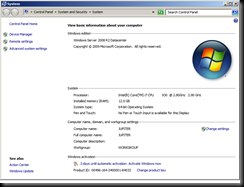
 Showing all 12GB of RAM, the processor speed looks good. The Core i7 processor displays 8 virtual cores to the Operating System, but there are actually only 4 cores.
Showing all 12GB of RAM, the processor speed looks good. The Core i7 processor displays 8 virtual cores to the Operating System, but there are actually only 4 cores.
Server build complete. Installed drivers, Hyper-V and the Desktop Experience pack to pretty it up a bit.


