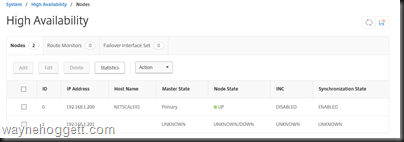Citrix NetScaler–Configuring High Availability
If you haven’t already checked out my previous posts, you can start there and get a pair of NetScalers ready to configure as a HA pair.
- Installing NetScaler VPX on Client Hyper-V (Windows 10)
- NetScaler VPX - Initial Configuration
High Availability Configuration
1. Logon to your NetScaler (Either will do), no need to logon to both
2. Click System –> High Availability
You will notice that the NetScaler you are logged on to is already listed, that’s because it is part of a single-node high availability group.
3. Click Add
4. Enter the IP Address (NSIP) and the remote system login credential and click Create
5. Initially the node status will show as UNKOWN, click Refresh to check for an updated status
6. Save the configuration
7. The top right corner will show the current HA status.
IMPORTANT: Always make configuration changes on the PRIMARY node.