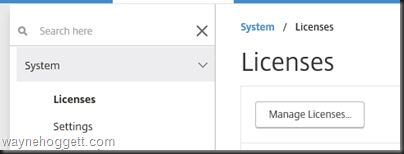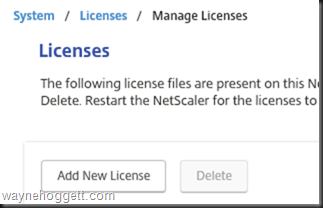Licensing Citrix NetScaler 11 VPX (Trial)
1. Configure a static MAC address on your NetScaler VPX VM to ensure it does not change, and make note of the MAC Address, you will need it in step 6
2. Login to Citrix.com
3. Navigate to the following URL:https://www.citrix.com/account/toolbox/manage-licenses/single-allocation.html
4. Enter the License Key you were emailed when you signed up for the trial and click Continue
5. Select the checkbox next to your license key and click Continue
6. Enter the MAC Address and click Continue
7. Click Confirm
8. Click OK to download your license file
9. Logon to your NetScaler and select System –> Licenses
10. Click Add New License
11. Click Browse, browse for your license file and click OK
12. Click Reboot