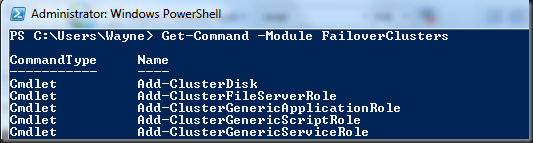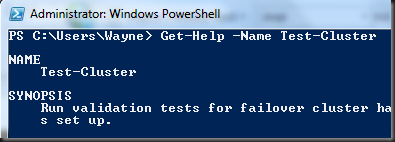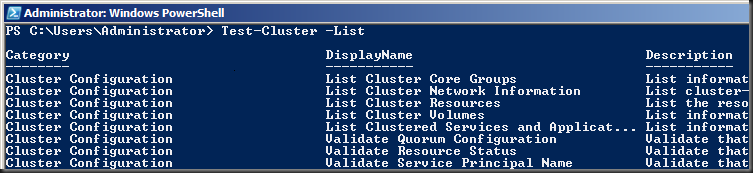Managing Failover Clusters with Windows PowerShell (Part 2)
Start by firing up Windows PowerShell and importing the failover clusters module.
To get a list of commands available for the failover clusters module (or any other module), use the get-command cmdlet with the module parameter, as shown below:
You can get help on any particular command using the get-help cmdlet and specifying the name of the cmdlet, as shown below:
You can add the –detailed or –full parameters to get-help for more information, example: get-help test-cluster –detailed
To test a cluster configuration either before or after implementation, you can run the test-cluster cmdlet. The –list parameter lists all available tests.
You can include and exclude tests using the –Include and –Ignore parameters respectively.
In the one-line command below, I include only the validate software update levels check and specify a destination filename for the report (notice it is missing the .mht file extension in the first command). Then I invoke the report in the default browser, separating each command with a semi-colon:
In part 3 of this series I will cover adding resources to a cluster and managing virtual machines, including scripting live migration. It’s going to be awesome!